Quick Tip: How to Hide Whitespace Changes in Git Diffs
TL;DR: If you’ve ever had to review a PR where the only code change is adding a wrapper element, you’ll be familiar with the pain of reviewing what appears to be a massive change but is actually trivial.
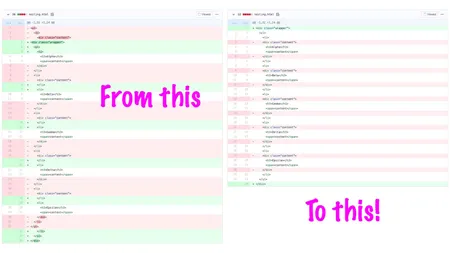
If you’ve ever had to review a pull request where the only code change is adding or removing a wrapper element, you’ll be familiar with the pain of reviewing what appears to be a massive change but is actually trivial.
In this example I've added a wrapper element and removed some inner elements. By default, it looks like I changed almost every line. That's because git is highlighting every line that had an indentation change. When I hide whitespace changes, it becomes quite clear what I added and removed.
Most Git hosting services support the ability to hide whitespace changes by adding ?w=1 as a URL parameter. Let's explore how to hide whitespace changes for some of the big players.
GitHub
You can hide whitespace changes for GitHub diffs in two ways. First, click the gear icon near the top of the page and check the “Hide whitespace changes” option.
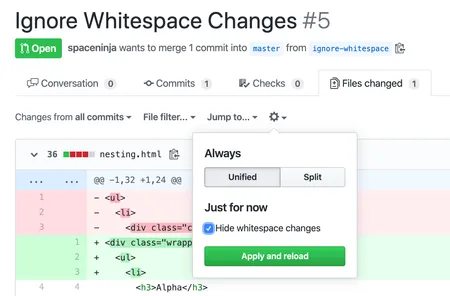
Or, you can add ?w=1 to the URL.
GitLab
You can hide whitespace changes for GitLab diffs in two ways. First, click the “Hide whitespace changes” button near the top of the page.
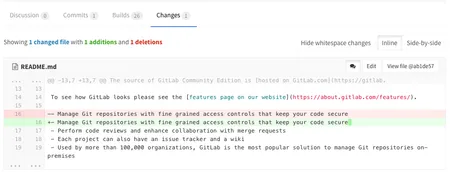
Or, you can add ?w=1 to the URL.
Bitbucket
You can hide whitespace changes for Bitbucket diffs by adding ?w=1 to the URL.